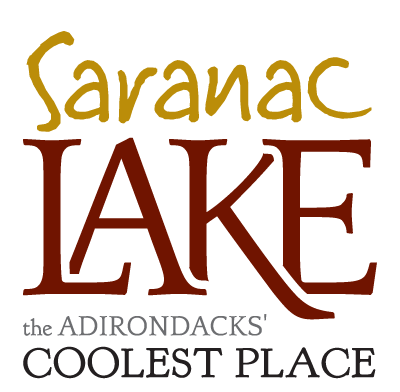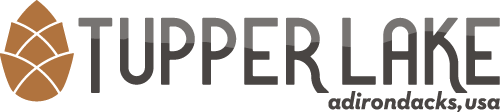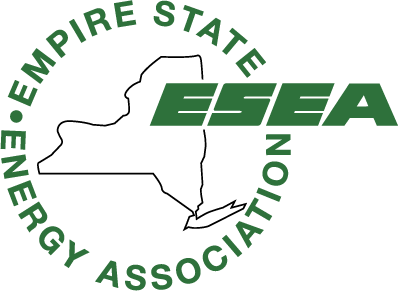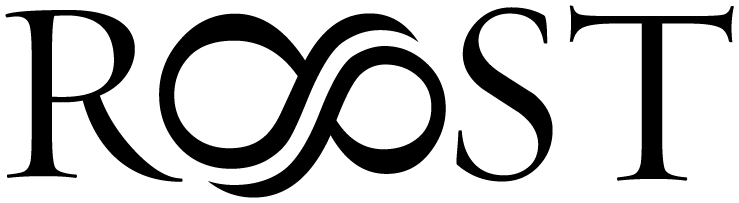Save Our Web App Right to Your Home Screen!
Have 24-hour access to your account, so you can pay bills, look up information and schedule service when it's convenient for you.
iOS Instructions
STEP 1:
Open Hydefuel.com on your mobile browser and press the share button.

Open Hydefuel.com on your mobile browser and press the share button.

STEP 2:
Scroll down in the menu and press "Add to Home Screen"

Scroll down in the menu and press "Add to Home Screen"

STEP 3:
Preview the name/icon and press "Add".

Preview the name/icon and press "Add".

Android Instructions
STEP 1:
Open Hydefuel.com on your mobile browser and press the menu button.

Open Hydefuel.com on your mobile browser and press the menu button.

STEP 2:
Scroll down in the menu and press "Install App"

Scroll down in the menu and press "Install App"

STEP 3:
When the popup is displayed, confirm by pressing "Install".

When the popup is displayed, confirm by pressing "Install".